ad-pentest-lab
AD Pentest Lab on Azure
Active Directory lab creation - Initial steps
Creating Azure resources
- Resource group : ADLab
- VNet : ADLabNet / default range : 10.0.1.0/24
Domain controller VM
- VM name : GOTHAM-DC
- Image : Windows Server 2019 Datacenter
- Username : anjula
- Password : labuser123Anjula
- Vnet : ADLabNet (10.0.1.0/24)
- Connection : RDP (3389)
User machine 1
- VM name : THEBATMAN
- Image : Windows 10 Enterprise
- Username : bwayne
- Password : myPassword01
- Vnet : ADLabNet (10.0.1.0/24)
- Connection : RDP (3389)
User machine 2
- VM name : WAYNEENT
- Image : Windows 10 Enterprise
- Username : lfox
- Password : myPassword02
- Vnet : ADLabNet (10.0.1.0/24)
- Connection : RDP (3389)
Connecting to DC VM
RDP into GOTHAM-DC with Username : anjula & Password : labuser123Anjula
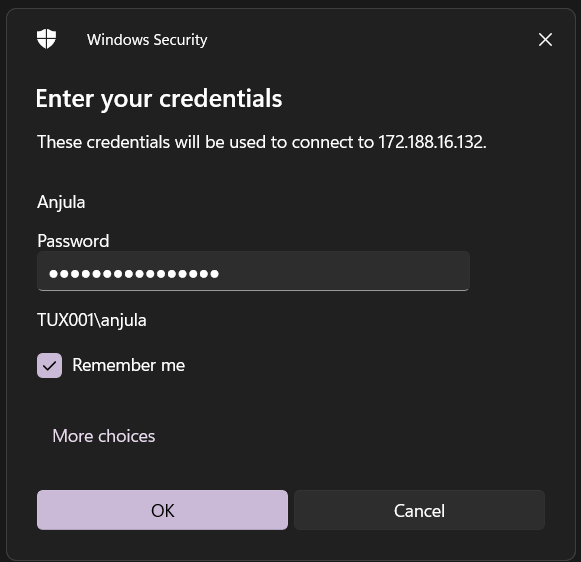
Configuring services
Launch Server manager > Add roles and features > Add roles and features wizard
- Server Roles : Active Directory Domain Service
Install service.
Choose “Promote this server to a domain controller”.
Promoting VM to domain controller
Active directory domain service configuration wizard > Deployment configuration > Add a new forest
- Root domain name : GOTHAM.local
- Forest function level : Windows Server 2016
- Domain function level : Windows Server 2016
- Password : labuser123Anjula
- NetBIOS domain name : GOTHAM
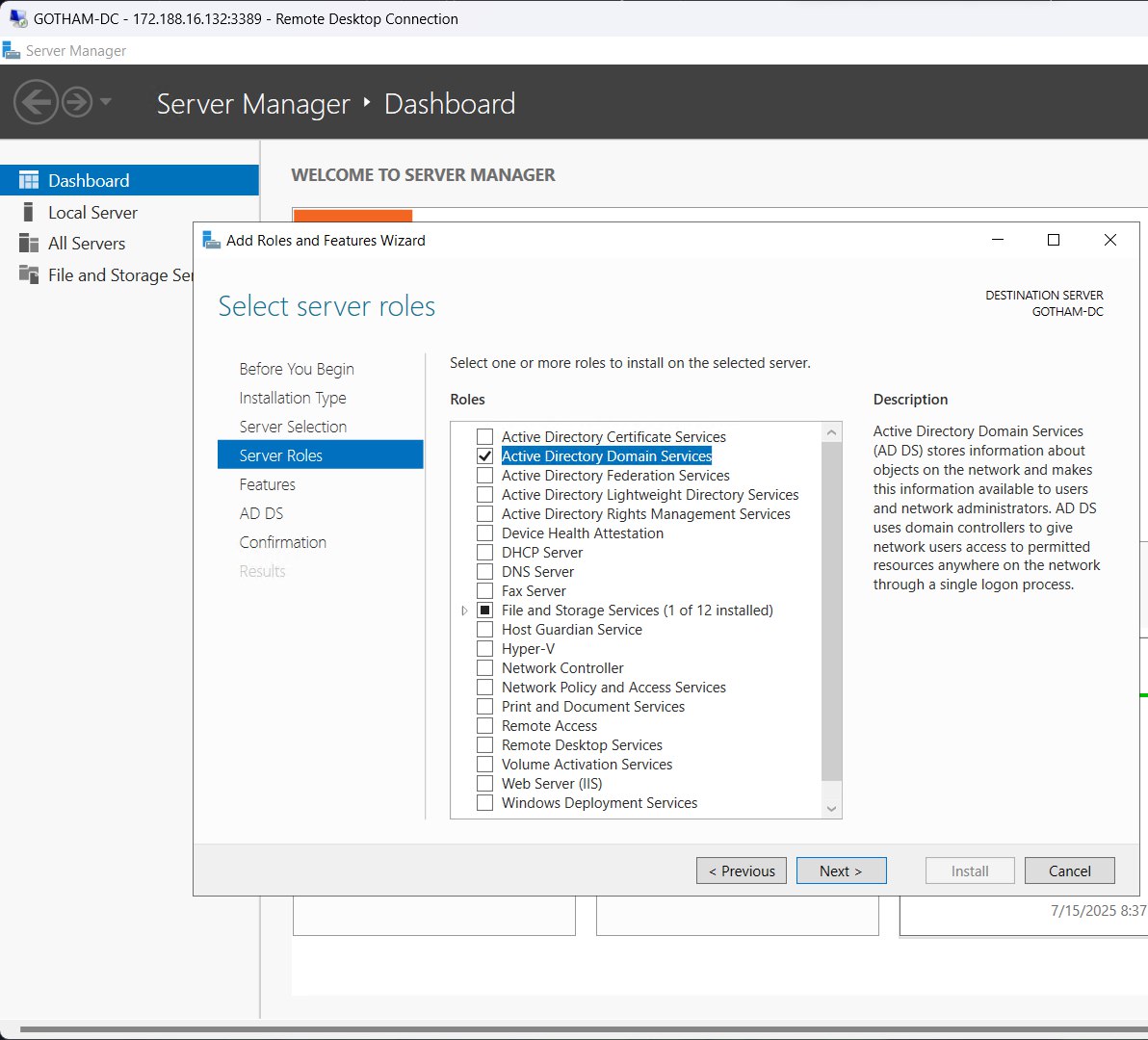
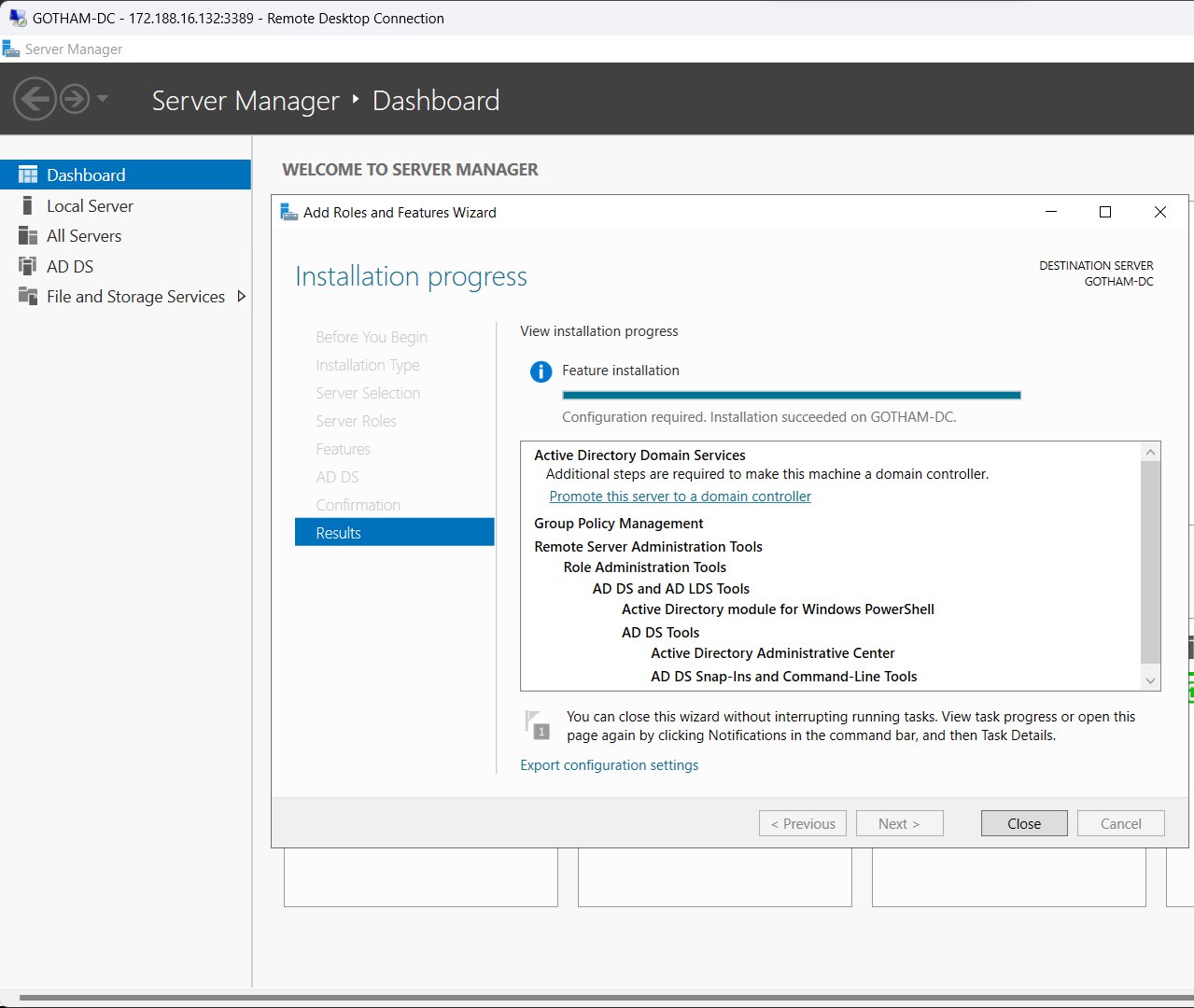
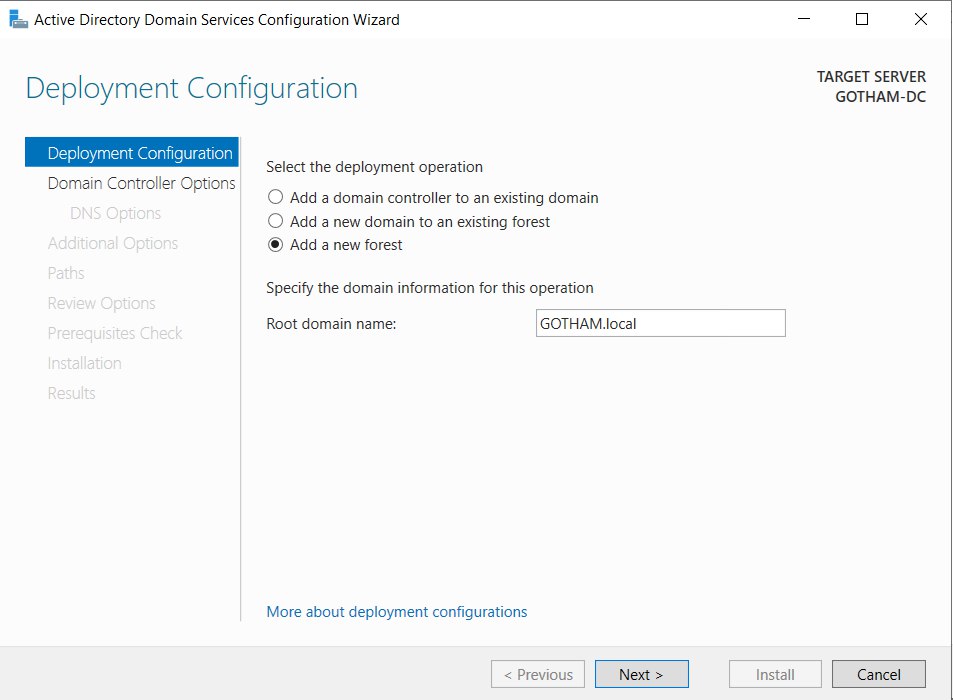
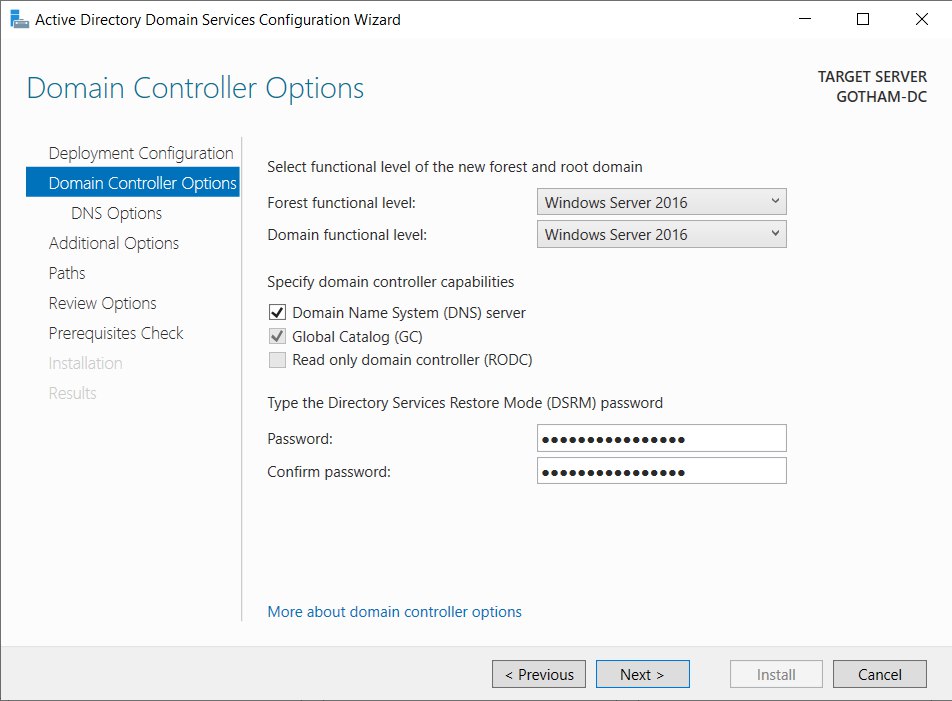
Reboot machine.
RDP into GOTHAM-DC with domain credentials; Username : GOTHAM\anjula & Password : labuser123Anjula
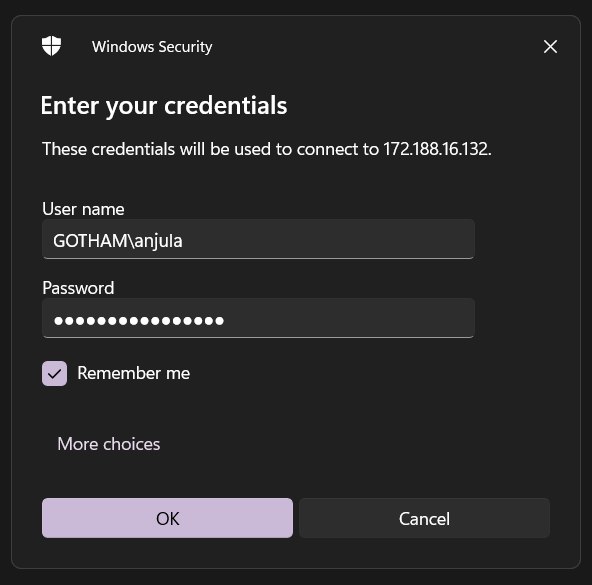
Configuring certificate services
Launch Server manager > Add roles and features > Add roles and features wizard
- Server roles : Active Directory Certificate Services
Install service.
Choose “Configure Active Directory certificate services on the destination server”.
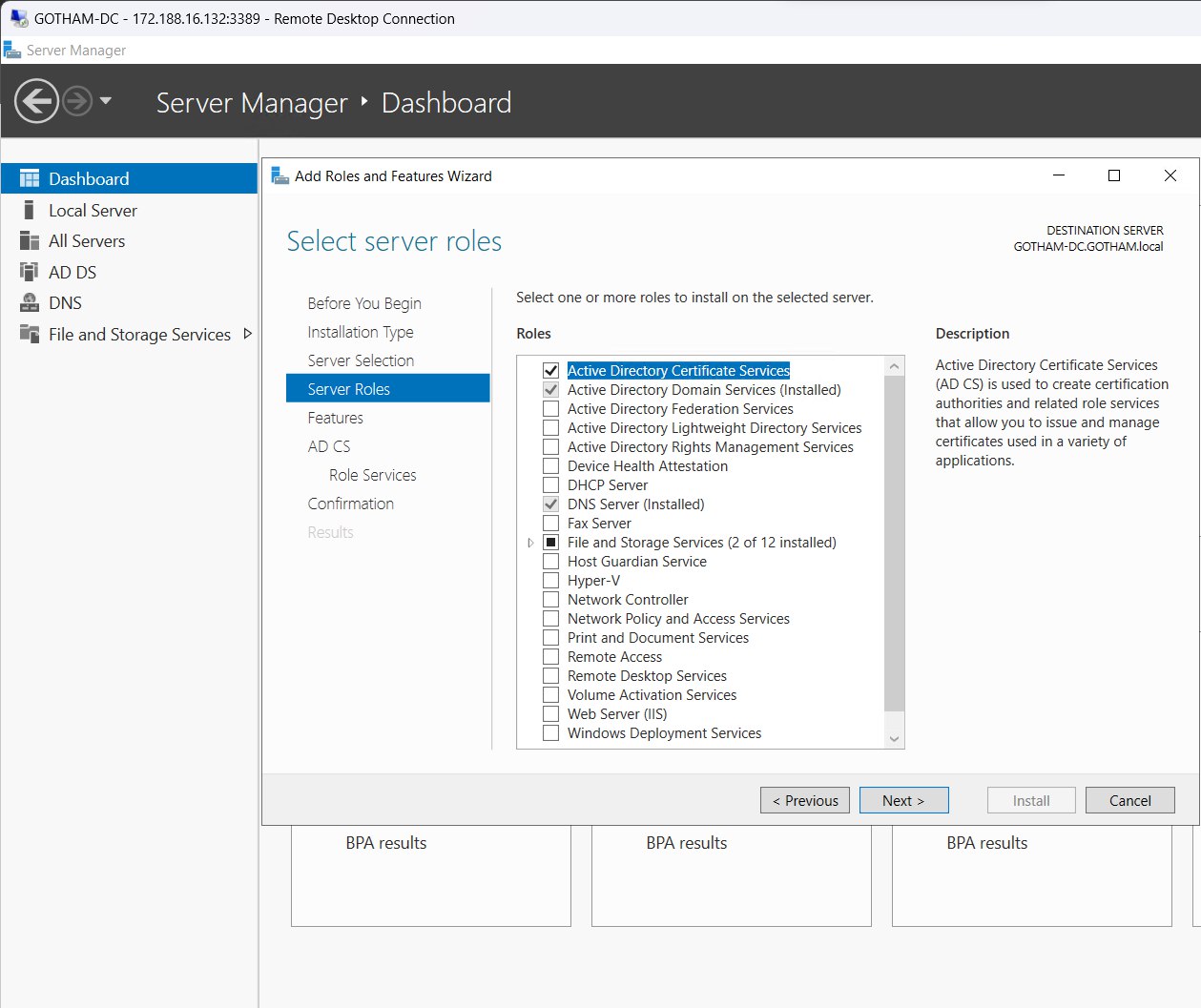
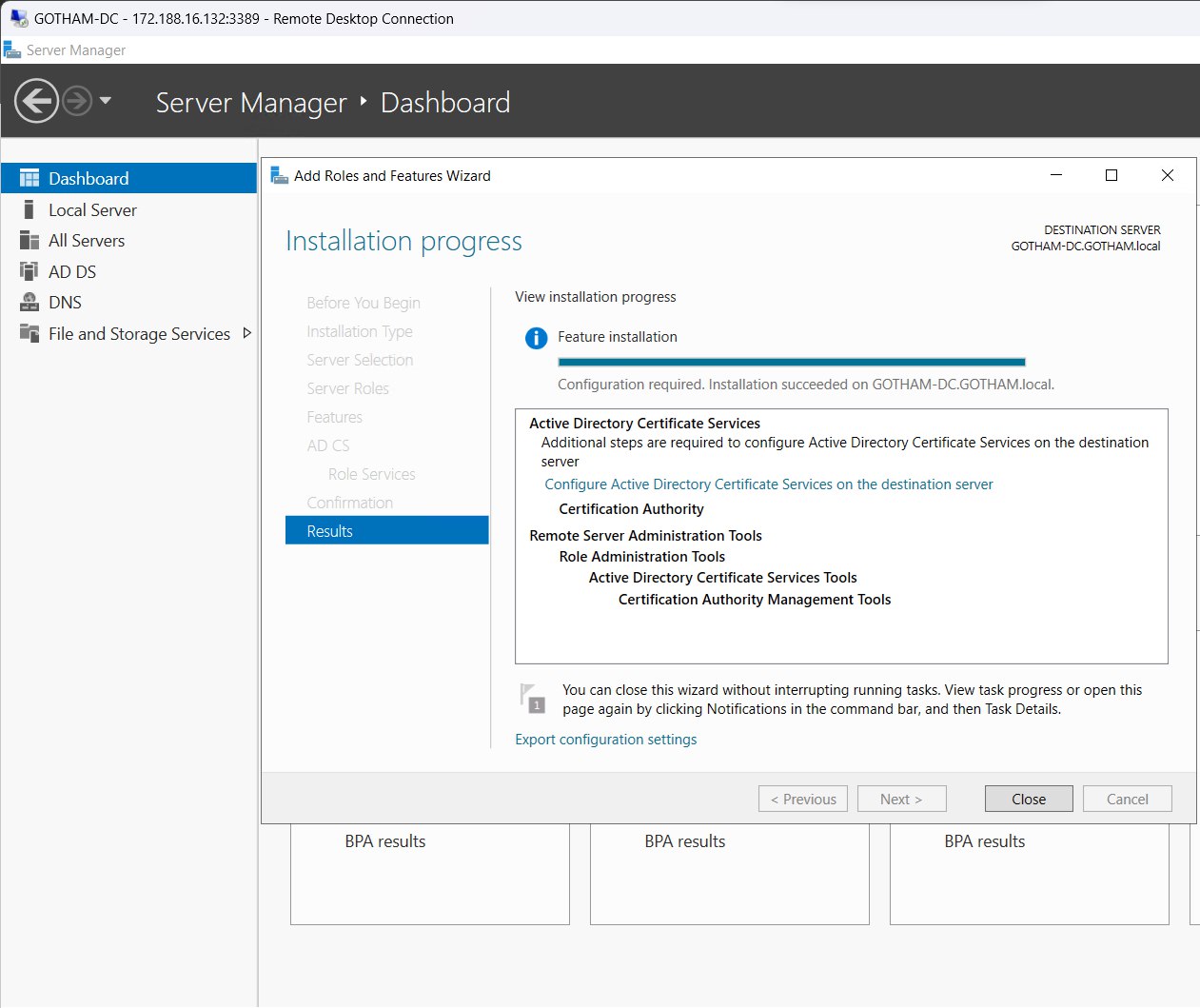
AD CS configuration wizard >
- Credentials : GOTHAM\anjula
- Role services : Certification Authority
- Setup type : Enterprise CA
- CA type : Root CA
- Private key > Validity period : 99 years
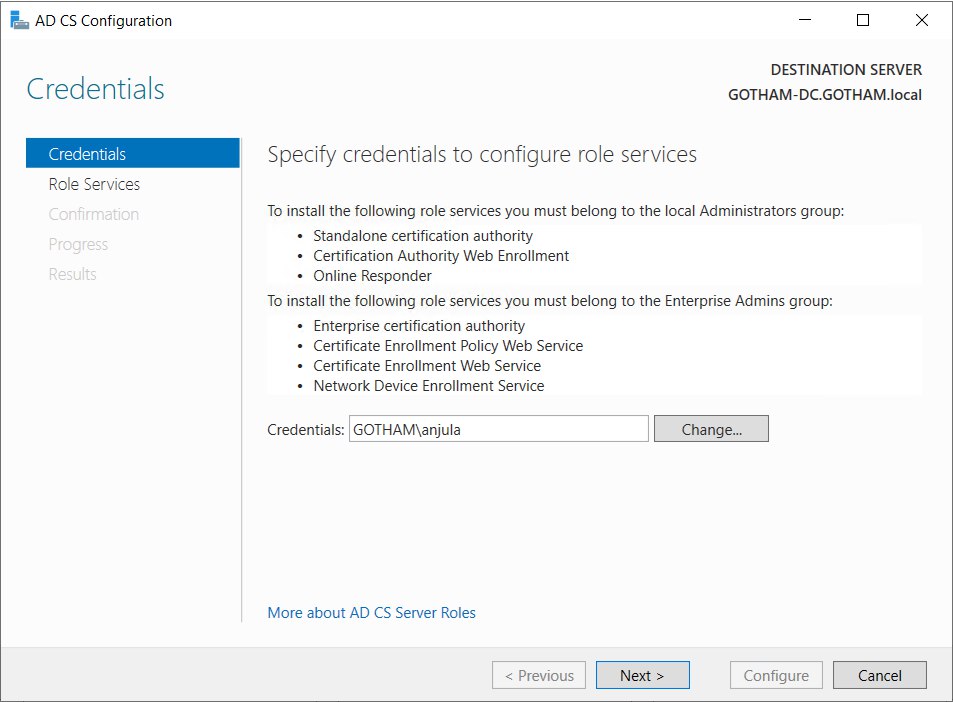
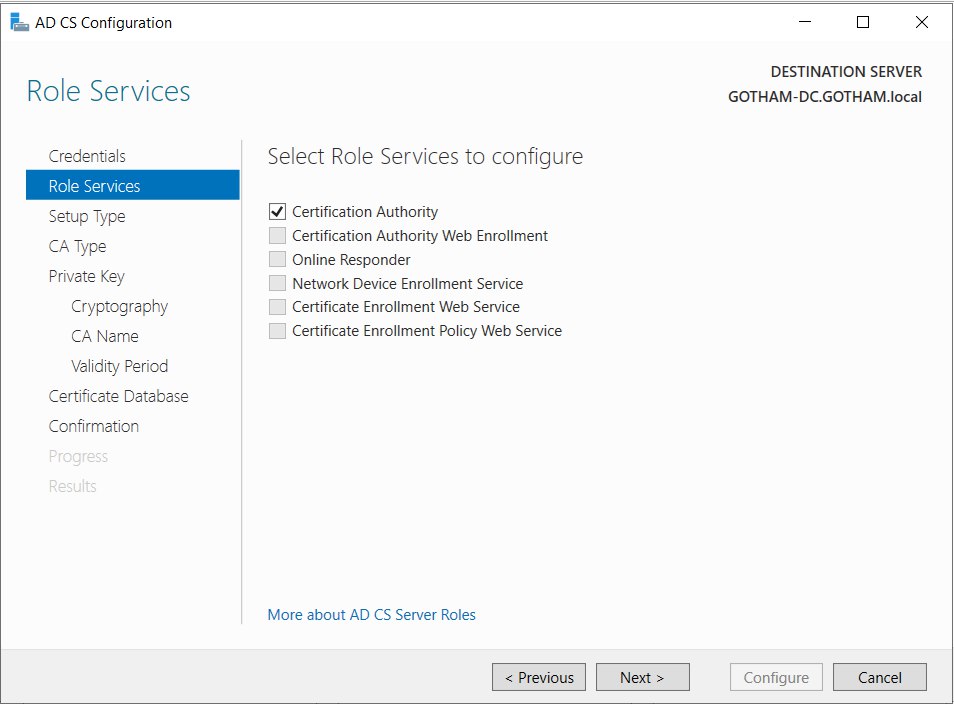
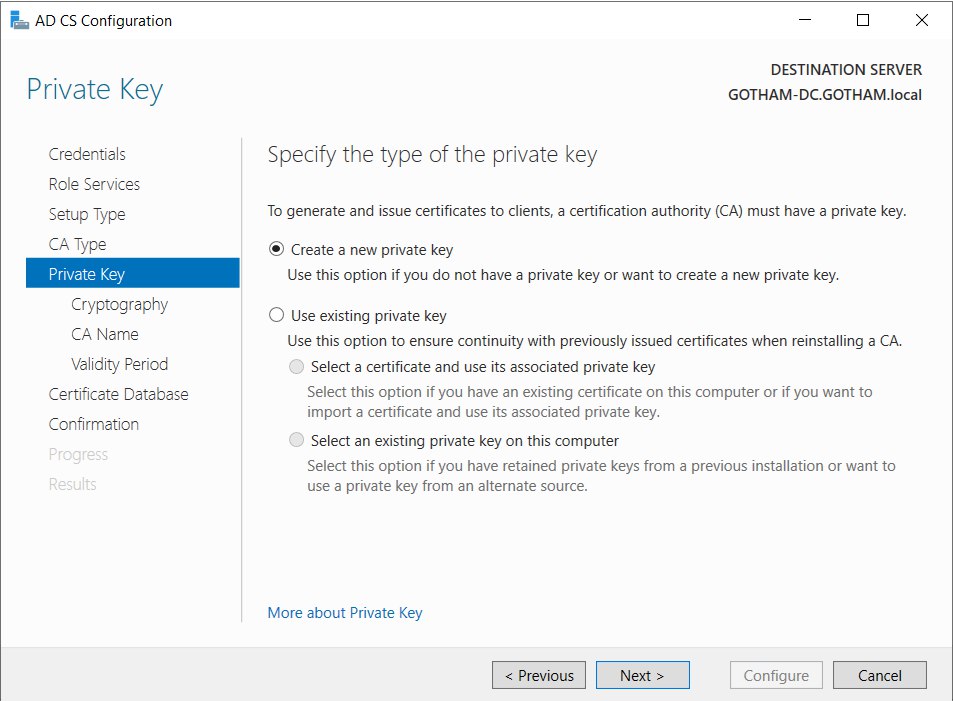
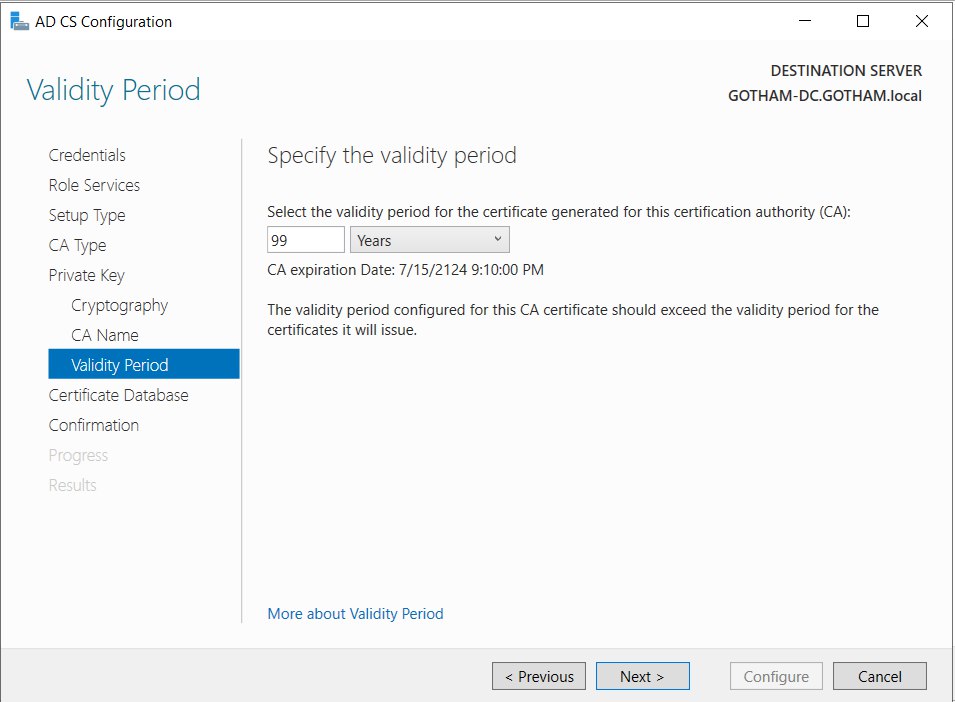
Configure and reboot machine.
Setting up a share
This PC > C:\ Drive > Create new folder “hackme”
Launch Server manager > File and storage services > Shares > Tasks > New share wizard >
- File share profile : SMB Share - Quick
- Share location > custom path : C:\hackme
- Share name : hackme
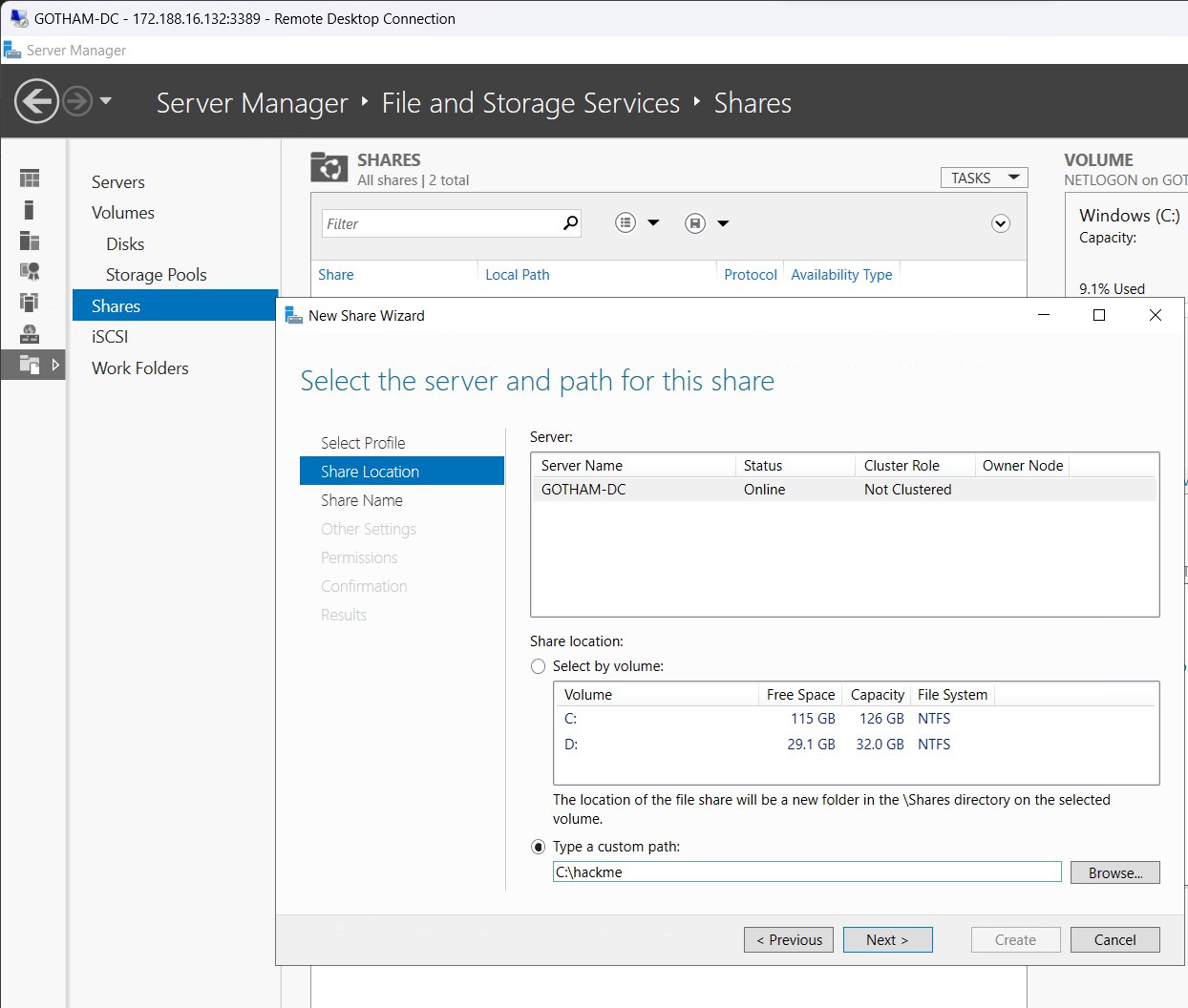
Create and close.
Creating domain users
Launch Server manager > Tools > Active Directory users and computers > MARVEL.local
Create new Organizational unit (OU) “Groups”
Move every entry except “Guest” and “anjula” from Users to Groups
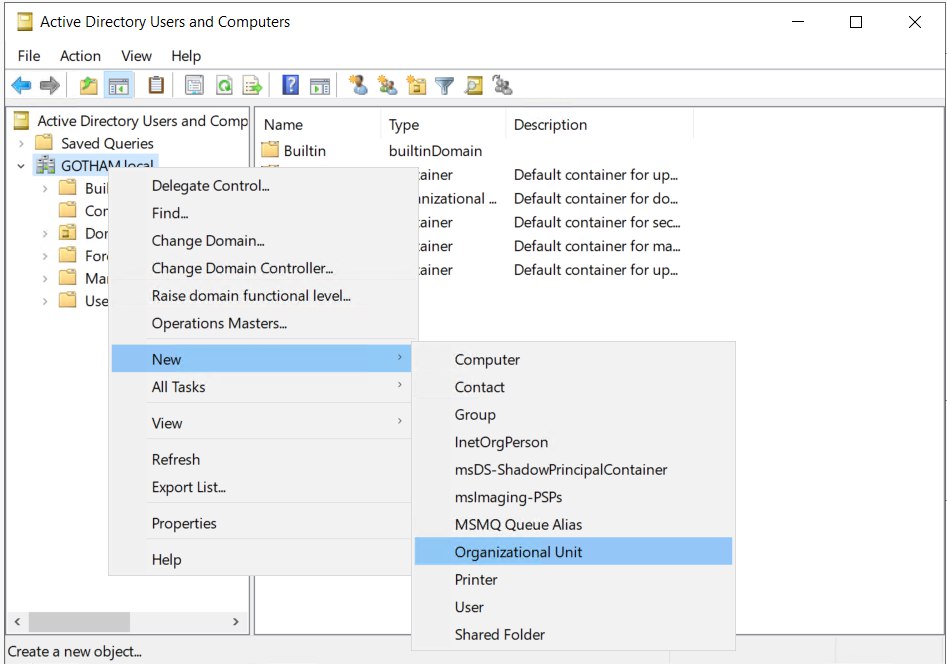
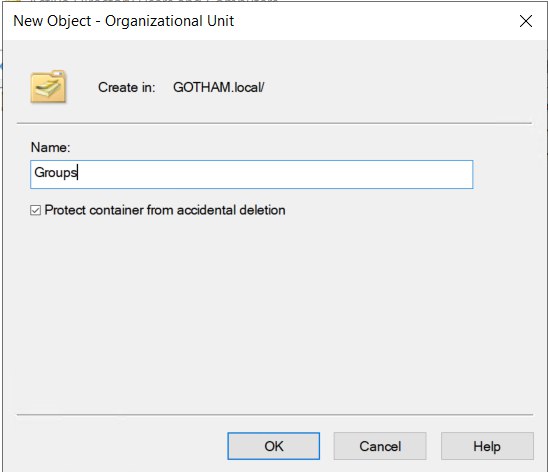
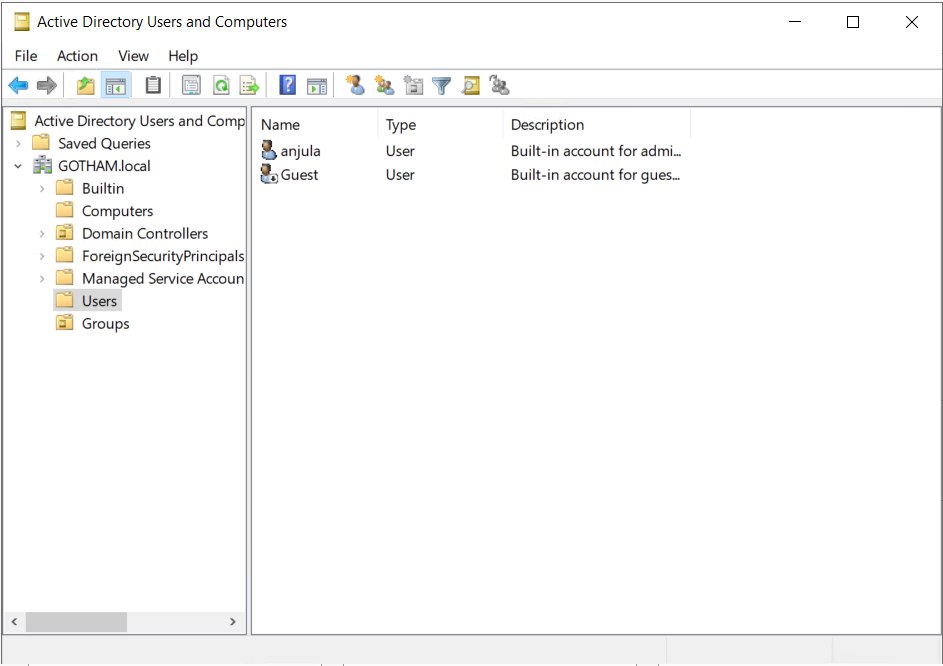
MARVEL.local > Users >
Create new user
- First name : Bruce
- Last name : Wayne
- User login name : bwayne
- Password : Password1
- Check “Password never expires”
Create another user
- First name : Lucious
- Last name : Fox
- User login name : lfox
- Password : Password2
- Check “Password never expires”
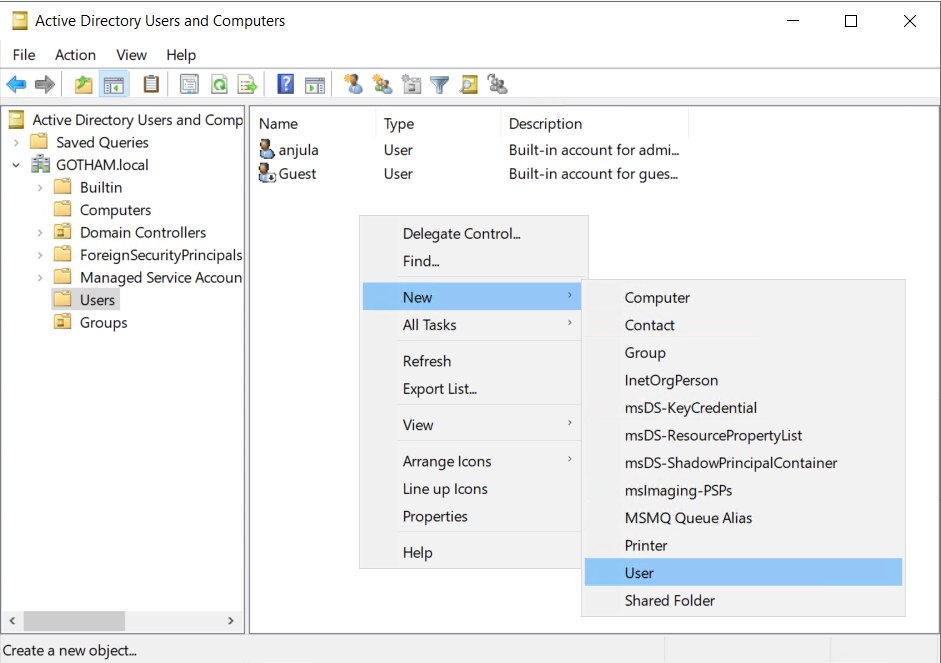
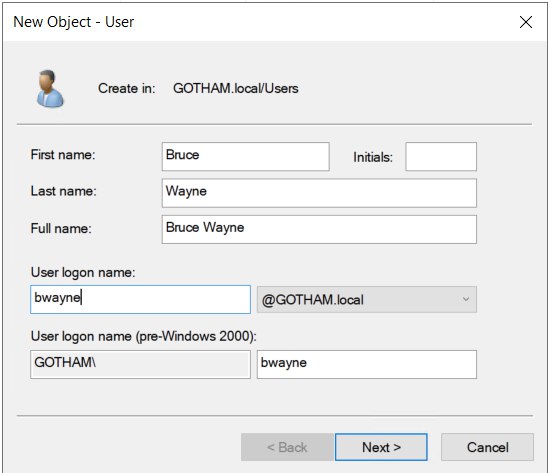
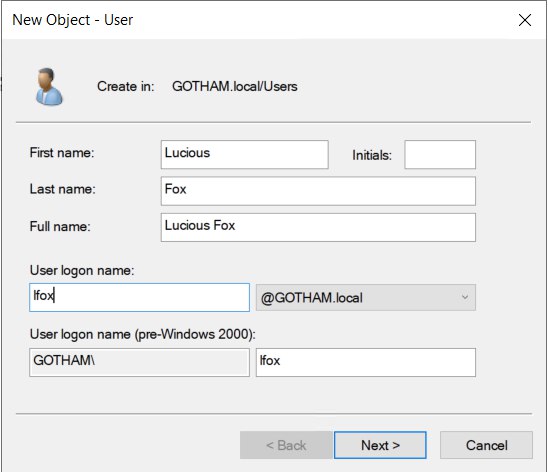
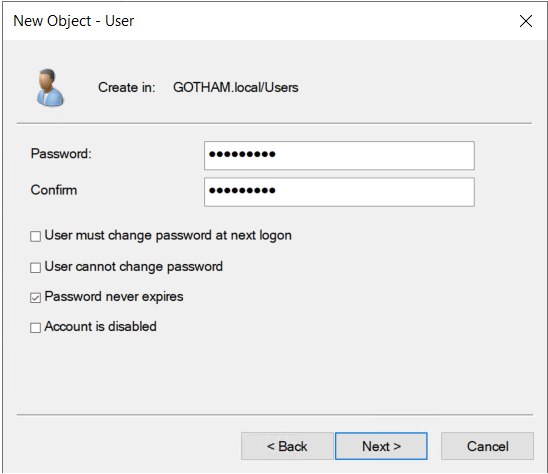
Copy user “anjula” to create another user
- First name : SQL
- Last name : Service
- User login name : SQLService
- Password : MYpassword123#
SQLService > properties >
- Description : “Password is MYpassword123#”
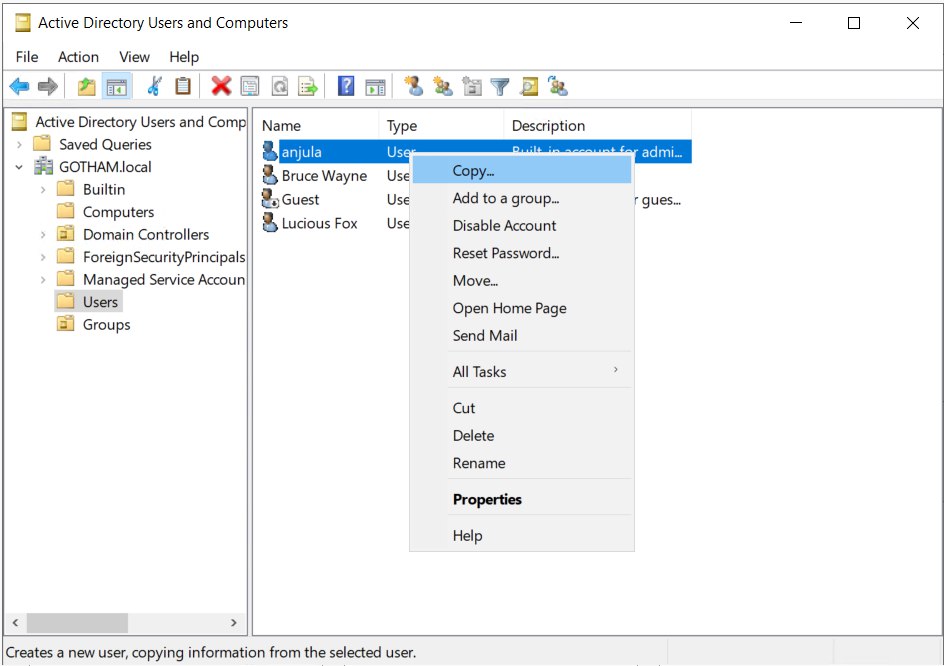
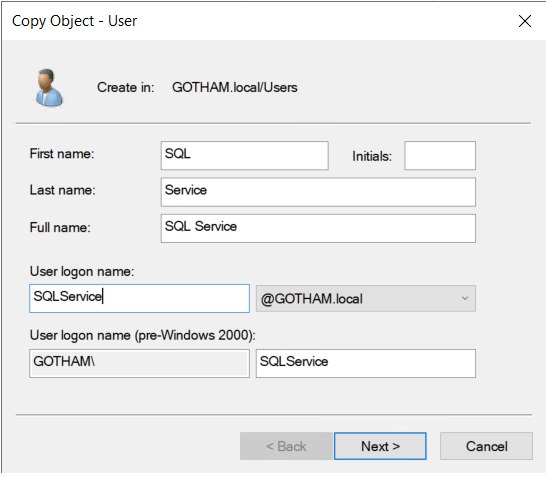
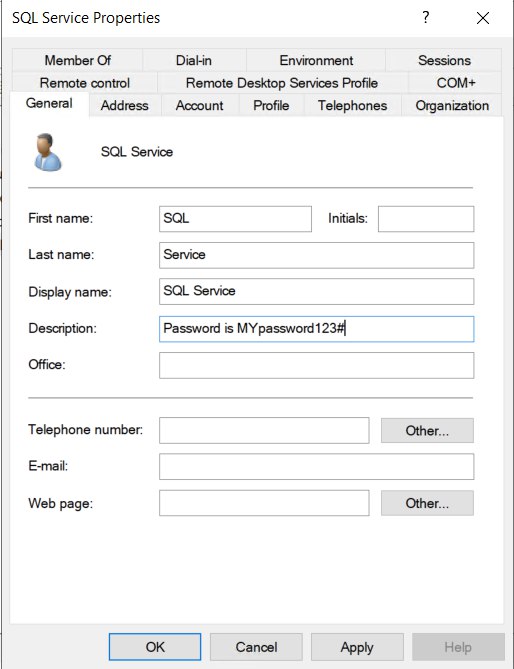
Setting up SPNs
Launch Command prompt as administrator.
Setup SPN for SQLService account
setspn -a GOTHAM-DC/SQLService.GOTHAM.local:60111 GOTHAM\SQLService
Confirm SPN.
setspn -T GOTHAM.local -Q */*
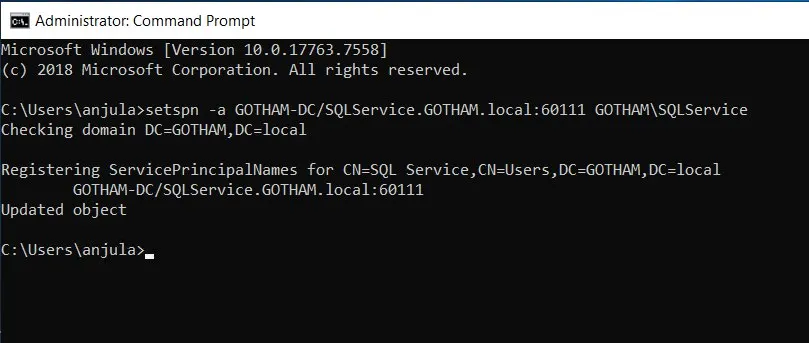
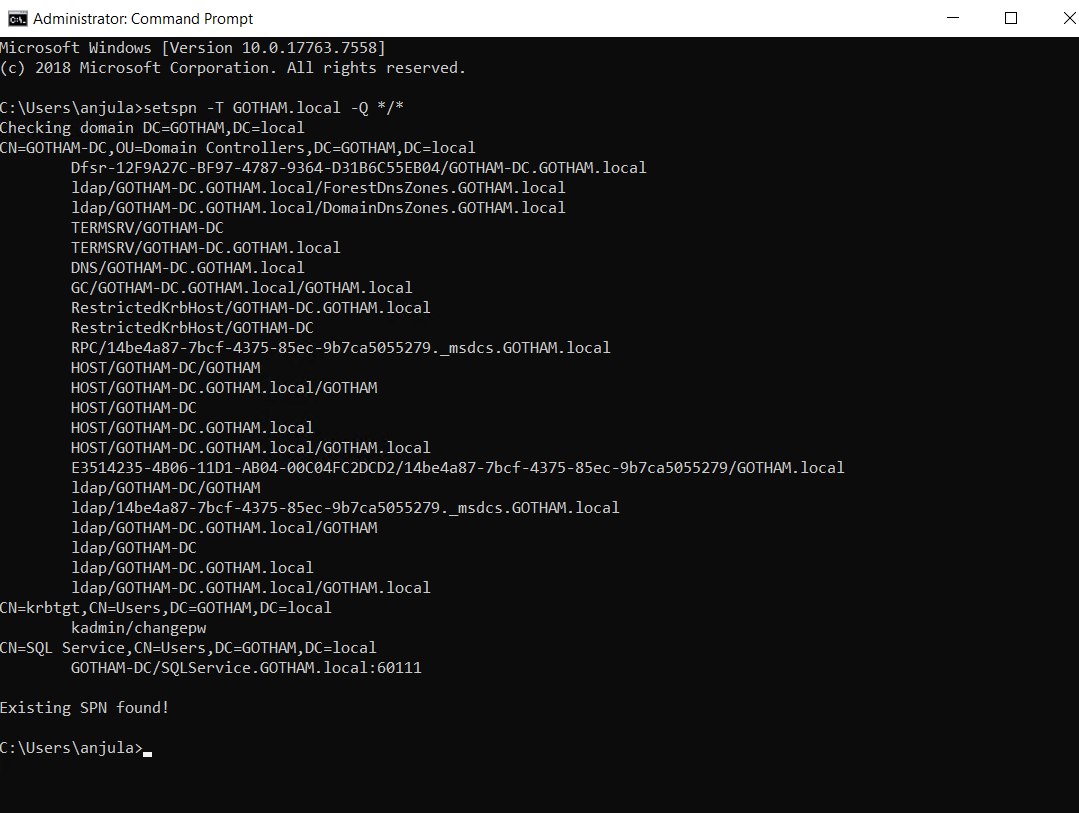
Domain machine IP address
Command prompt >
ipconfig
- IP : 10.0.1.4/24
Connecting to user machines
RDP into THEBATMAN with Username : bwayne and Password : myPassword01
Launch File explorer > Network
Turn on Network discovery.
Launch Settings > Network & internet > Ethernet > Change adapter settings
Choose Ethernet > properties > Internet Protocol version 4 (TCP/IPv4)
- Preferred DNS server : 10.0.1.4
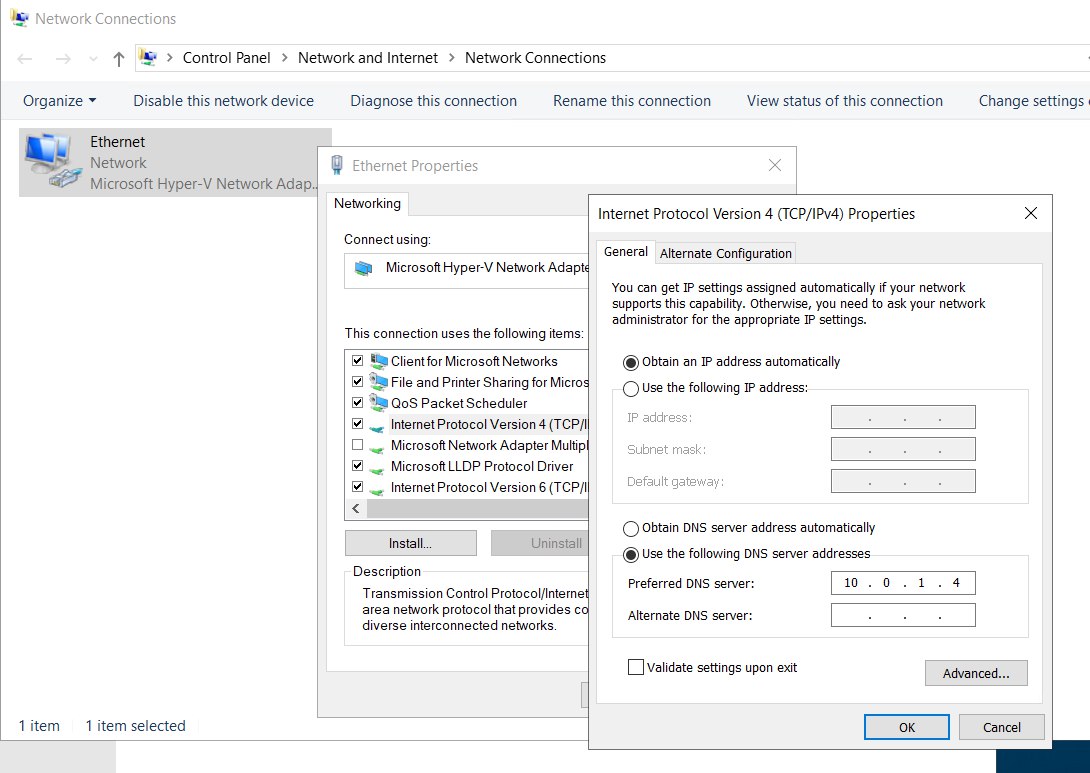
RDP connection will be lost. Reconnect to the same user “bwayne”
Launch Settings > Accounts > Access work or school > Connect
Choose “Join this device to a local Active Directory domain”.
- Domain name : GOTHAM.local
Join a domain >
- User : anjula
- Password : labuser123Anjula
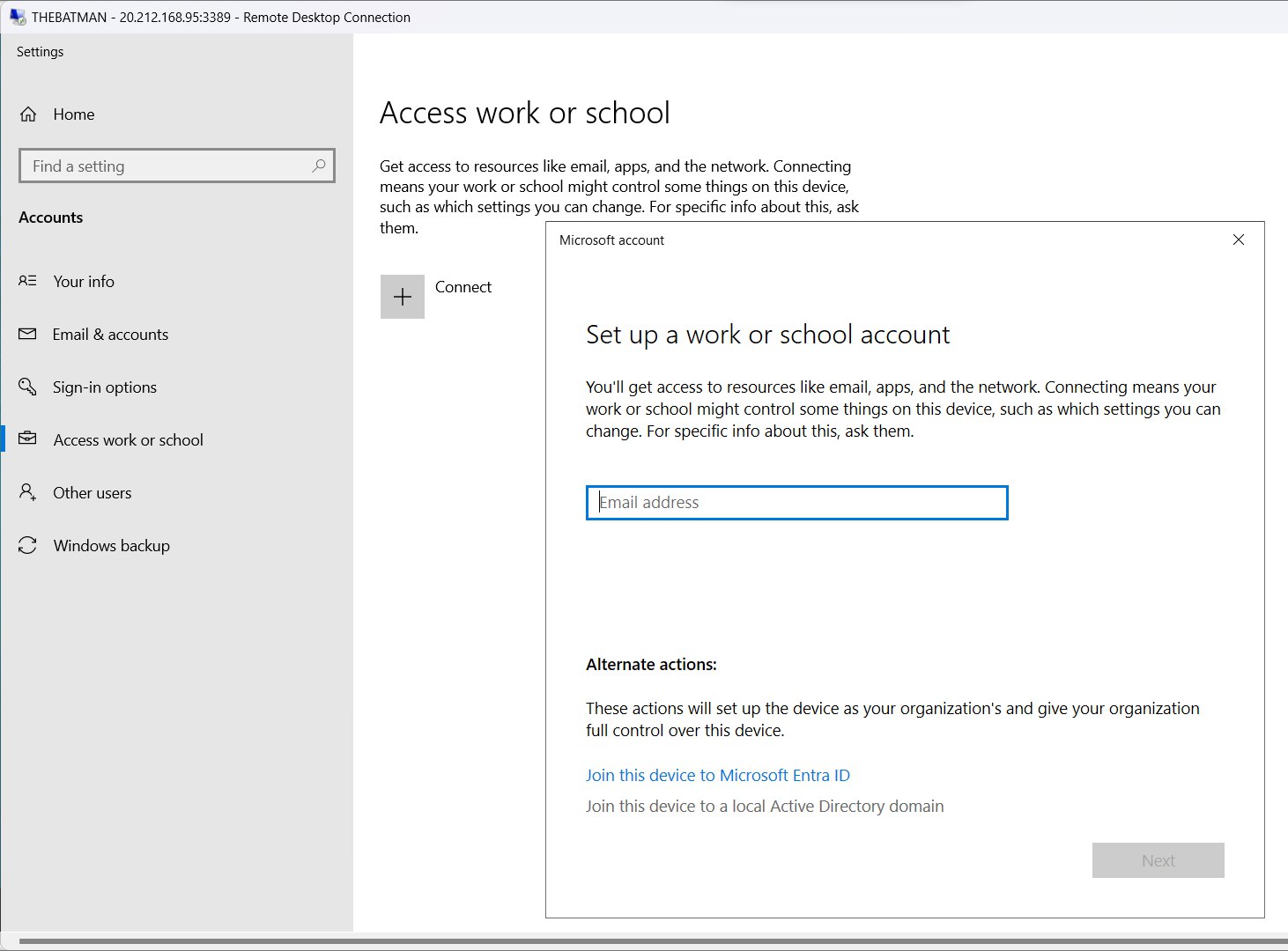
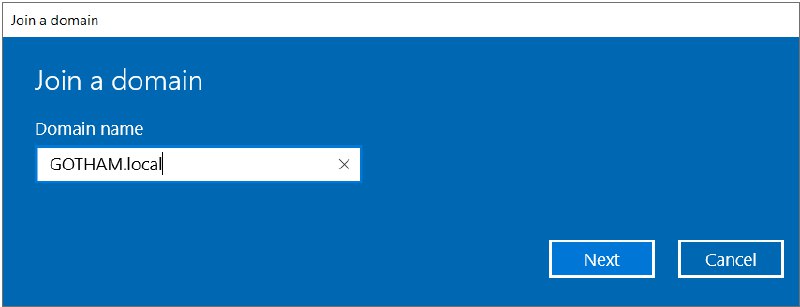
Restart machine.
RDP into WAYNEENT with Username : lfox and Password : myPassword02
Repeat the same process above.
Configuring Domain users to user machines
Launch GOTHAM-DC > Server manager > Tools > Active Directory users and computers > MARVEL.local > Computers
Both user computers “THEBATMAN” and “WAYNEENT” is listed under the domain.
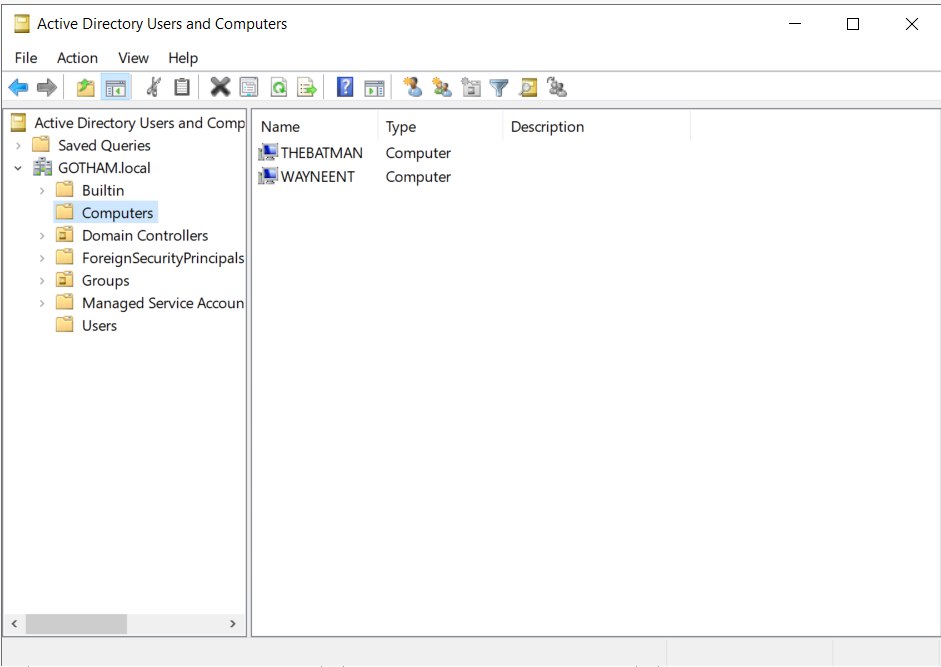
RDP into THEBATMAN with admin credentials; Username : GOTHAM\anjula and Password : labuser123Anjula
Go to Computer management > Local users and groups > Groups > Administrators.
Choose “Add”
Select Users, computers, service accounts or groups >
- Enter object names to select : bwayne
Check names, then apply.
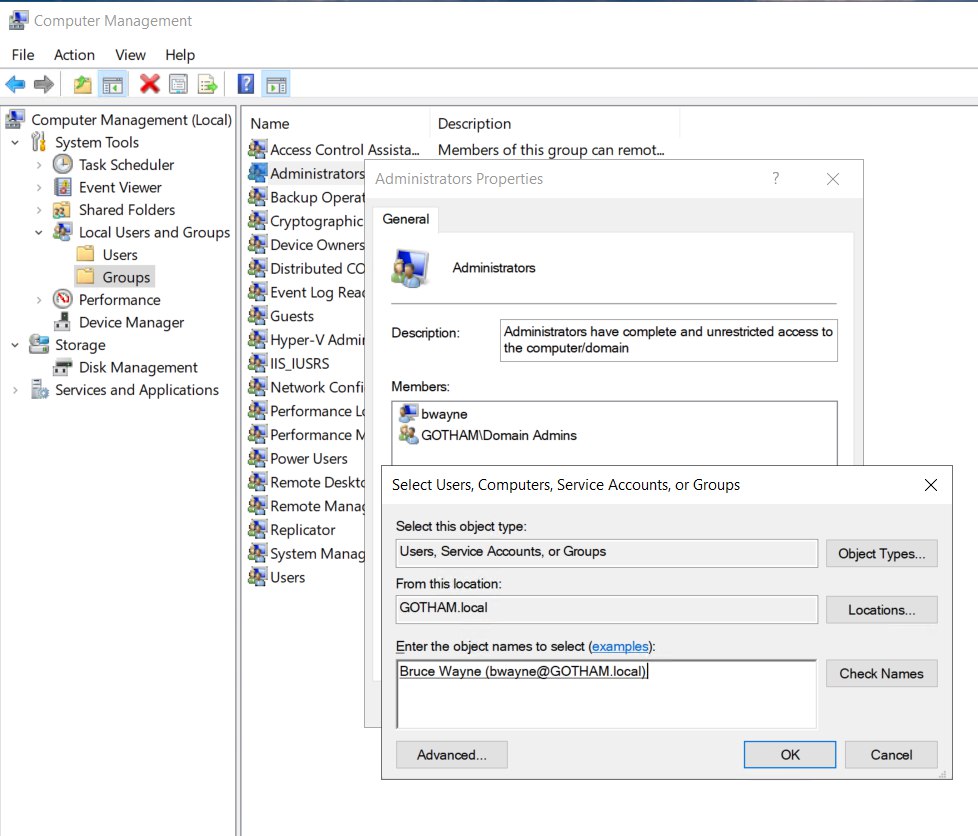

RDP into WAYNEENT with admin credentials; Username : GOTHAM\anjula and Password : labuser123Anjula
Go to Computer management > Local users and groups > Groups > Administrators.
Choose “Add”
Select Users, computers, service accounts or groups >
- Enter object names to select : lfox
Check names & choose “Add” again
- Enter object names to select : bwayne
Check names, then apply.
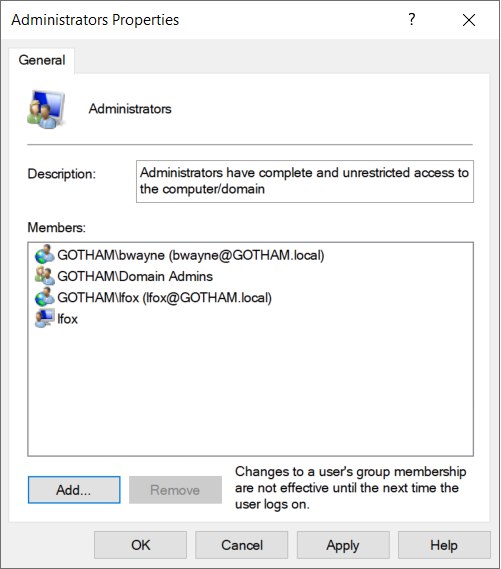
Re-connecting to machines with Domain user accounts
RDP into THEBATMAN machine with;
- Username : GOTHAM\bwayne
- Password : Password1
RDP into WAYNEENT machine with both;
- Username : GOTHAM\bwayne
- Password : Password1
and
- Username : GOTHAM\lfox
- Password : Password2
Setting up the Attacker machine
Attacker VM
- VM name : KALI
- Image : Kali Linux 2025.2
- Username : kali
- Password : labuser123Anjula
- Vnet : ADLabNet (10.0.1.0/24)
- Connection : SSH (22) / Azure serial console

Planning the attack methods - pentest structure
- LLMNR poisoning
- SMB relay
- IPv6 DNS attack
- MFP hacking
# #
to be continued…
Browse ad-pentest-lab GitHub Repo here.